Split Shipping Rates for Scheduled Orders
What Are Split Shipping Rates?
Split Shipping Rates are required when a single Scheduled Order contains multiple products that must be sent in separate shipments or use different delivery methods.
This means that the customer receives more than one shipping rate (more than one package or more than one delivery method) even though all of their items are on the same Scheduled Order.
When Do Split Shipping Rates Apply to Scheduled Orders?
- More than 1 item is on the Scheduled Order (only 1 shipping rate is ever needed for Scheduled Orders containing a single item)
- Your site uses more than one Shipping Rate
- Your Shipping Rates use conditions that require more than 1 package, such as:
- Min/Max Weight
- Min/Max Quantity
- Your site uses an integration for Shipping Rates, like Carrier Shipping rates
- The products on your site have specific properties that assign them to specific Shipping Rates
- Shipping Classes: more than 1 product has a shipping class that is assigned to a different Shipping Rate
- Origin: the products on the Scheduled Order come from different locations
How Split Shipping Rates are Applied to Scheduled Orders
Split Shipping Rates apply to Scheduled Orders just like regular Shipping Rates are applied, however, when a Split Shipping Rate is applied, you will see more than 1 Shipping Rate displayed on the same line and an amount for each Shipping Rate as well as an amount for the combined total of all Shipping Rates that are part of the Split Shipping Rate.
When a Split Shipping Rate is applied to a Scheduled Order, the merchant can view the following about each Split Shipping Rate when editing a Scheduled Order:
- Shipping Rate Id: the Id for the Shipping Rate in QPilot
- Shipping Rate Name: the name for the Shipping Rate
- Shipping Rate Cost: the cost for the Shipping Rate
- Combined Shipping Rate Total: the total cost of all Shipping Rates in the Split Shipping Rate
In the examples below you will see how the lowest cost Split Shipping Rate can automatically be applied as the default Shipping Rate (when QPilot is enabled to automatically select the lowest cost shipping rate for the Scheduled Order) as well as how other available Split Shipping Rates can also be viewed and selected.
Example: Split Shipping Rate is automatically applied as the Default Shipping Rate
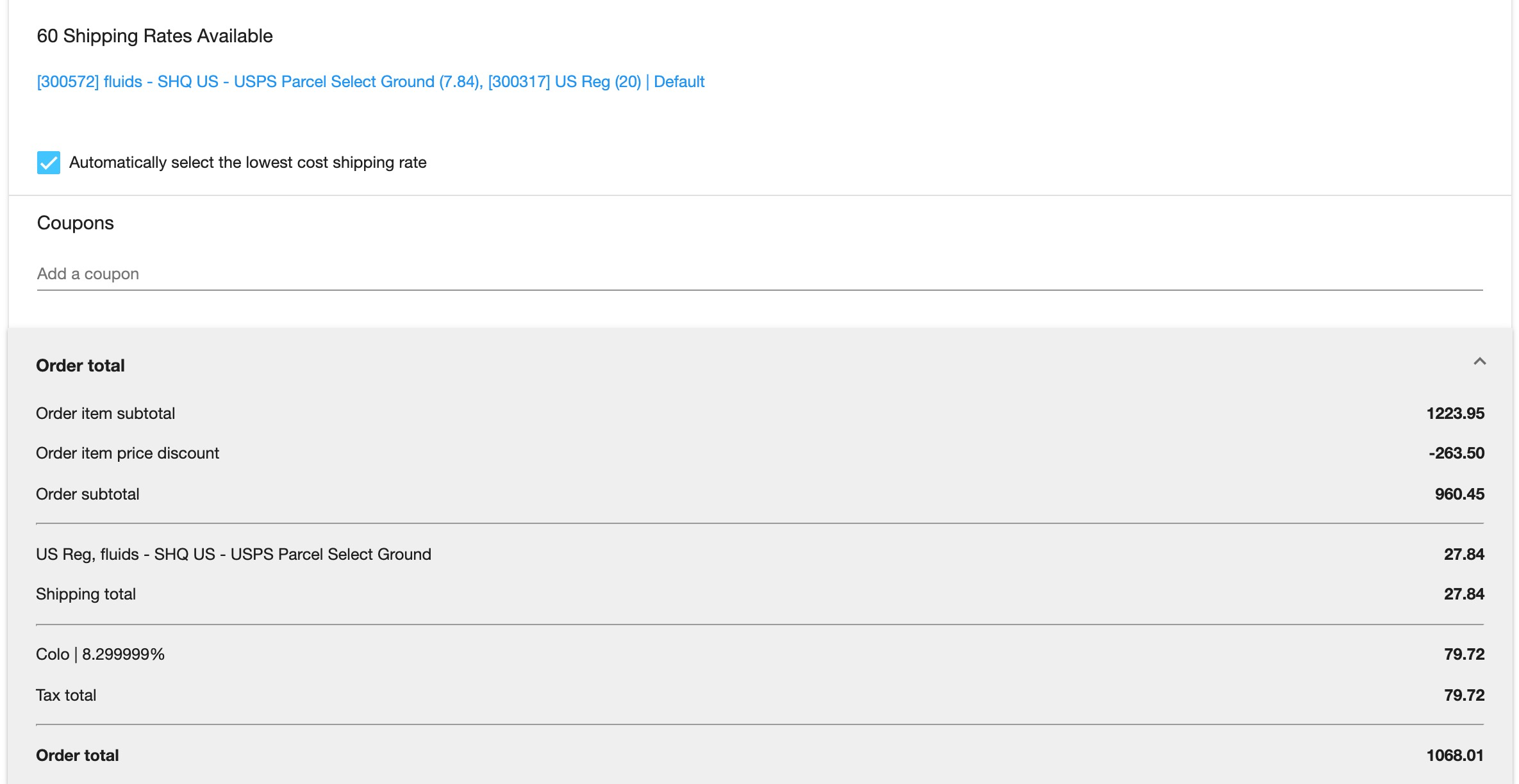
Example: Selecting from all available Split Shipping Rates
When viewing all of the available Split Shipping Rates for a Scheduled Order, the Split Shipping Rates are displayed in order of their Combined Shipping Rate Totals starting from the lowest cost to the highest cost.
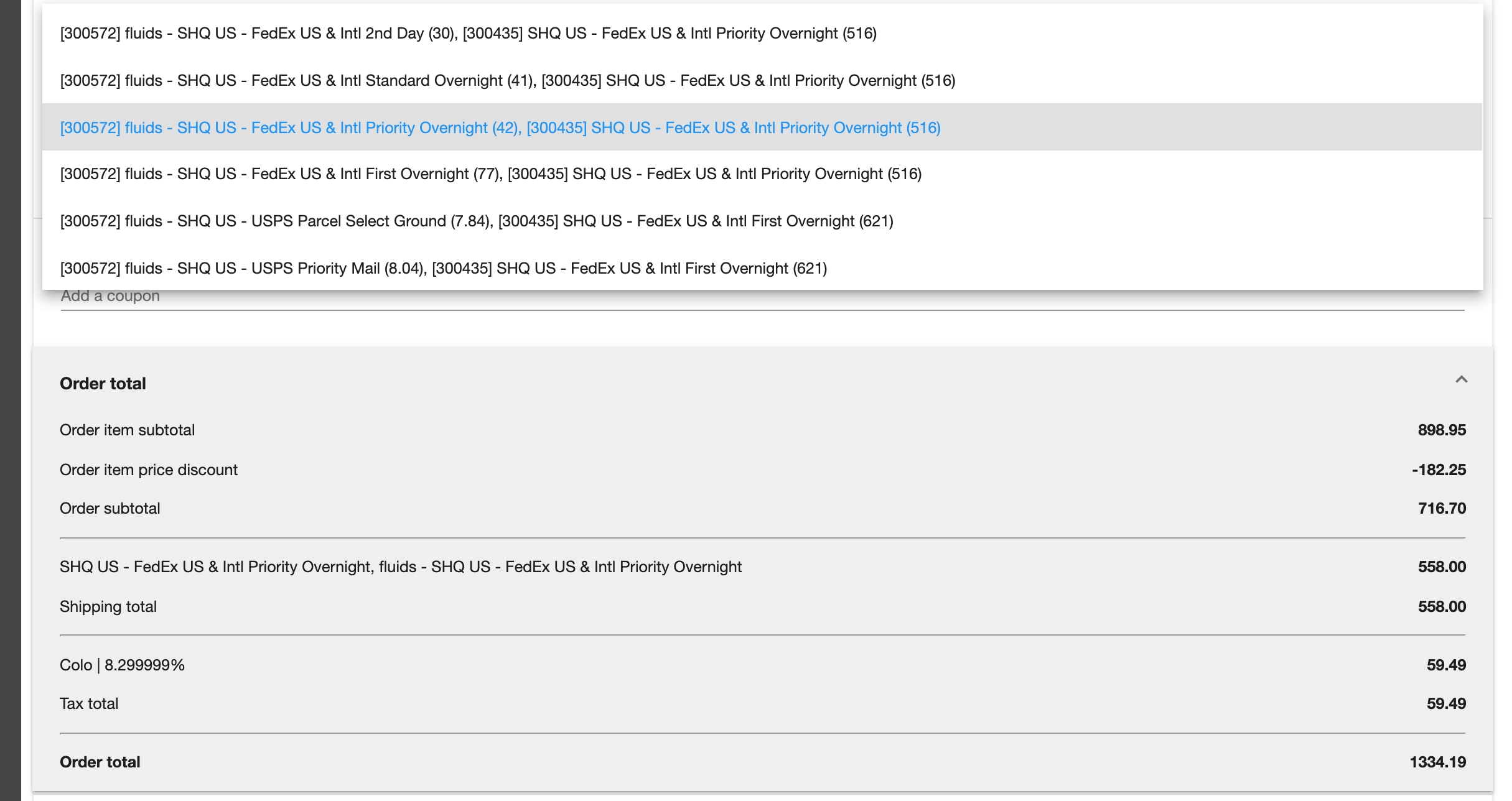
Updated about 4 years ago
