Shipping Rate Fields
QPilot Shipping Rates provide fields specific to the conditions of Scheduled Orders. To learn more about how shipping rate fields are applied as conditions, see here: How Shipping Rates Work
Id
- This is used to identify the shipping rate in QPilot. When importing shipping rates, rates imported with a value in the "Id" column will find and update the existing rate rather than create a new one (see Managing Shipping Rates)
Shipping Rate Name
- This is the name of the shipping rate and is an optional but recommended field. Titles for Shipping Rates help the customer understand what rate is being applied and therefore may improve the customer experience.
Shipping Class
- This is an optional field and should only be used when product shipping classes are leveraged by your business.
- Shipping classes are set on the product level. If a product has a shipping class, at least one shipping rate for that shipping class must exist in QPilot.
- If a shipping rate has a shipping class value set, it will only apply to Scheduled Orders that contain this product.
- For Scheduled Orders containing products from multiple shipping classes, the lowest cost shipping rate for each shipping class will be combined into Split Shipping Rates (more details found in this doc) which will apply the lowest (cumulative) cost rate by default.
When to use shipping classes?
Shipping classes should only be used for special shipping cases.
- For example, some food must be delivered by a refrigerated truck. A shipping class would help ensure the correct shipping method is applied.
- Another example is if special packaging is required (such as glass items). A shipping class will ensure the correct packaging is used during fulfillment.
If you don't need to use shipping classes then it is recommended that you avoid them to simplify Shipping Rates. Instead, you can use other available conditions in QPilot Shipping Rates such as those outlined below.
Shipping Address
Adding any value to these fields will limit what Scheduled Orders this rate can apply to. For example, if a country of "US" is selected, only Scheduled Orders with a US shipping address will be able to select this rate.
- Country
- Single or Multiple Countries can be selected
- Note: If multiple countries are selected, no additional address conditions can be set.
- Street 1
- Street 2
- State
- Single or Multiple States can be selected
- City
Single and Multiple Post Codes
- Single Post Code
- Can only be applied to shipping addresses with this post code
- Multiple Post Codes
- This option can be used to create shipping zones.
- Multiple postal codes must be entered with a line break
Learn more here: Postal Codes
Enabled Shipping Methods
This field defaults to the flat rate option. However, you can also setup carrier rates with USPS or ShipperHQ.
This is how you can set up a flat rate (default) or an integrated "carrier rate".
- Select "Shipping Type"
- Select "Enabled Shipping Methods"
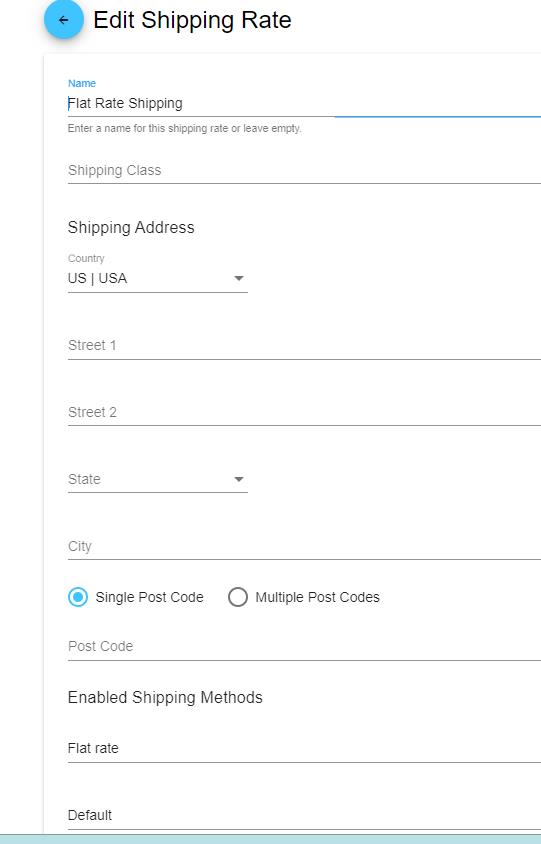
Shipping Pricing
- Base Price
- This is the base price that will be charged to the Scheduled Order with this shipping rate applied
- To apply free shipping enter in "0"
- Price Per Unit
- If you would like to apply an additional charge per product on the Scheduled Order, add a value to this field
- Leave this blank or enter in "0" if you do not want to charge per unit.
Shipping Conditions
- Min Units
- How many products must be included in order for this shipping rate to be available
- Min Cycles
- How many times must the Scheduled Order have been successfully processed for this shipping rate to be available
- Min Subtotal
- What subtotal must be met in order for this rate to be applied
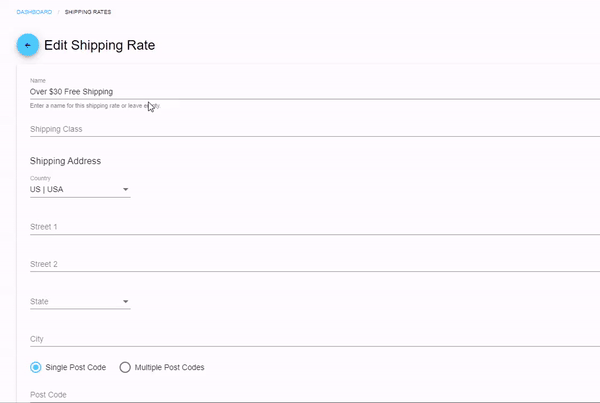
Min Subtotal Example
Weight Restrictions
- Min Weight
- The min total weight of the Scheduled Order's products in order for this shipping rate to apply.
- Max Weight
- The max total weight of the Scheduled Order's products allowed for this Shipping Rate.
- Unit of Weight
- What unit of weight are the min and max weight applied by.
Setting Min and Max Weights
If you set a max weight of 0, the shipping rate will only apply to Scheduled Orders with a weight of 0, thus products with a weight value over 0 will disable the shipping rate from applying.
Updated 7 months ago
