How Do I Add Payment Methods Manually from My Gateway to Scheduled Orders?
How Do I Add Authorize.Net Payment Methods Manually from My Gateway to Scheduled Orders?
QPilot is integrated directly with your Authorize.Net gateway, this means you can add payments directly to QPilot so long as they exist in the gateway.
When Would I Add Payment Methods to QPilot from My Gateway?
- Migrating from another platform
- Customer / payment method exists in the Authorize.Net CIM, but not on site
You will first go to the QPilot Merchant Center > Dashboard > Scheduled Orders > "View/Edit" under the Payment Details section.
Manually Adding a Payment Method to QPilot
Merchants can manually add a payment method to QPilot by editing a Scheduled Order and selecting "Create New" under the Payment Method field.
- Go to "Payment Method" field and select "Create New"
- Copy the Customer Profile Id from your Authorize.Net CIM to the Gateway Customer Id
- Copy the Payment Profile Id from your Authorize.Net CIM to the Gateway Payment Id
- Add the Payment Method Description (For Example: "Visa ending in 1111 Expires 01/25")
- Scheduled Order Billing Address => copied from the Authorize.Net Customer Profile
- Update the Scheduled Order
Pro-Tip: If you need to process the Scheduled Order right away, select the action for Restart Processing or Process Now. Otherwise, update the Next Occurrence Date and set the Scheduled Order to an "Active" status.
In the recording below, an Admin manually adds an Authorize.Net payment method to a Scheduled Order by copying the Customer Profile Id, Payment Profile Id, & Payment Method Description from their Authorize.Net CIM.
Loading a Payment Method from Authorize.Net
Learn more about loading Payment Methods here.
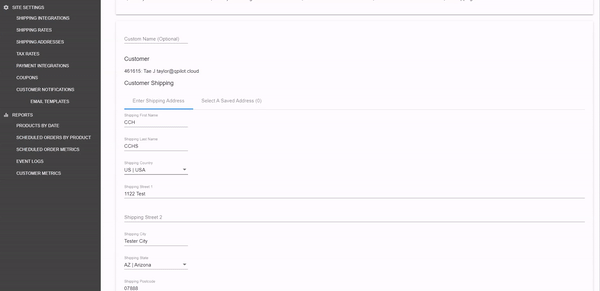
Updated almost 3 years ago
