"Other" Payment Type and Method
Note:
The "Other" Payment Type and Payment Method enable Scheduled Orders to be completely processed without requiring a payment to complete order processing. Please review this entire help guide to ensure that you do not unexpectedly enable your customers to not pay for their Scheduled Orders.
The "Other" Payment Type can be used when processing a Scheduled Order that doesn't require automated payment processing with a payment gateway.
The "Other" Payment Type is commonly used for processing a Scheduled Order that is either already paid for or is paid for another way: such as invoicing, store credit, or Cash on Delivery.
How To Enable the Use of "Other" Payment Type
In order to enable the use of the "Other" payment method, you must first create a Payment Integration for the "Other" Payment Type in QPilot.
- Visit QPilot Merchant Center > Site Dashboard > Payment Integrations and select the "add" button (or "+" symbol)
- For "Payment Method Type", select "Other"
- Select "Update" to add the new Payment Type.
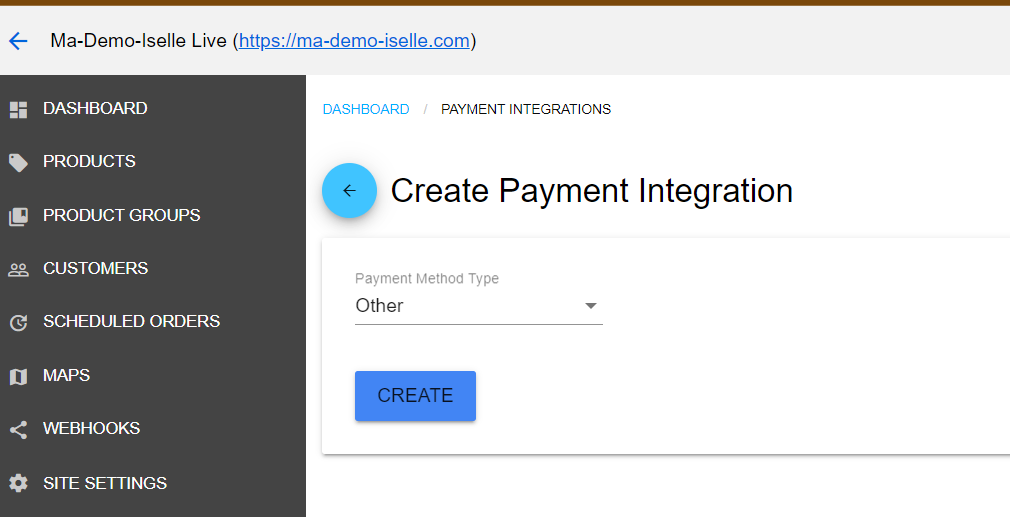
Creating a Payment Integration for "Other"
How to Apply a "Other" Payment Method to a Scheduled Order
1. Add the "Other" Payment Method to a Scheduled Order
- Visit QPilot Merchant Center > Site Dashboard > Scheduled Orders and select "View / Edit" for the Scheduled Order you wish to update
- While Editing the Scheduled Order, locate the "Payment Details" section.
- Within the "Existing Methods" tab, select "Create New" to add a new Payment Method for "Other"
- Complete any Billing Name and Billing Address info you wish to include for the "Other" Payment Method
Note: Avoid entering any information into the Gateway Customer ID or Gateway Payment ID fields because these are only used by payment methods processed by payment gateways.
- Save your changes by selecting "Update"
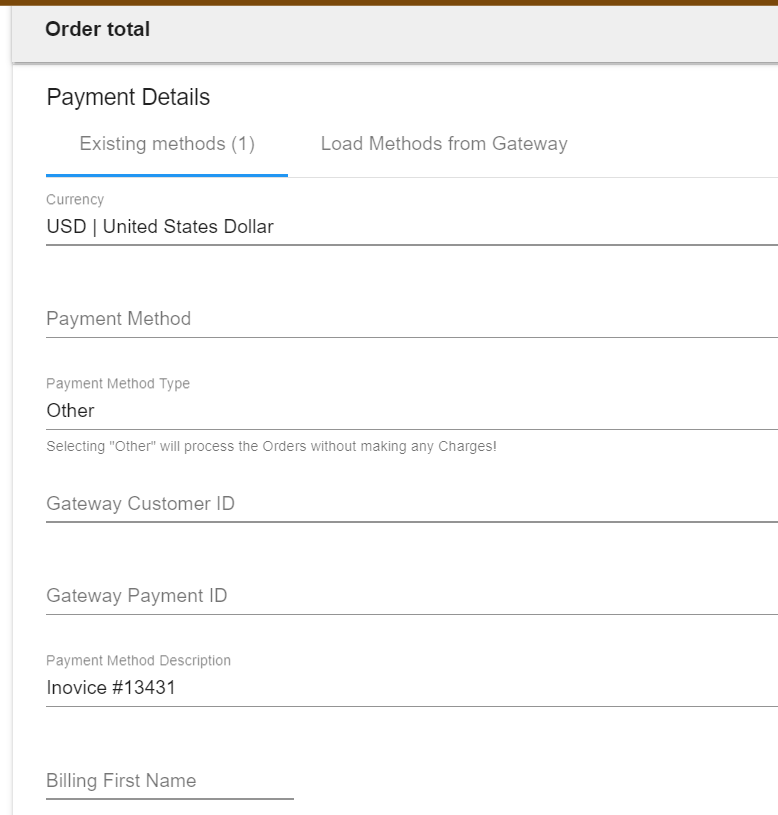
Example of creating an "Other" payment method on a Scheduled Order
2. Process a Scheduled Order with the "Other" Payment Method
Scheduled Orders that processed using the "Other" Payment Method, will process without requesting any payment. Otherwise, it is the same as processing any other Scheduled Order. Learn more here.
- You can process the Scheduled Order by selecting "Process Now" from the Scheduled Order menu or by updating the status to Active and setting the Next Occurence Date as needed (if you select a previous date, the Scheduled Order will be queued to process immediately) in QPilot Merchant Center > Site Dashboard > Scheduled Orders.
Important: You should always be very careful when adding an "Other" Payment Method to a Scheduled Order. Once the "Other" Payment Method is added to a customer's Scheduled Order, it is available to that customer to use instead of an actual payment method moving forward, or until the "Other" payment method is removed entirely (deleted) from their Scheduled Order.
3. Remove the "Other" Payment Method (Optional)
To avoid the "Other" Payment Method being used again, you'll need to remove it from the Scheduled Order AND the Customer. Until removed from the customer in QPilot, the "Other" payment method will be selectable by the customer in My Account > Scheduled Orders.
This can be done in two easy steps.
- Select a new, non "Other" payment method for the Scheduled Order in QPilot Merchant Center > Site Dashboard > Scheduled Orders by selecting "View / Edit".
- Delete the "Other" payment method from the customer in QPilot in QPilot Merchant Center > Site Dashboard > Customers by editing the customer's profile.
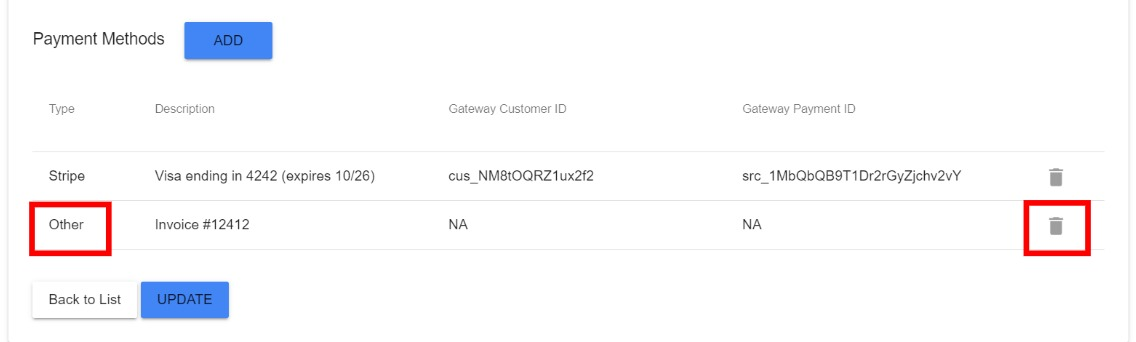
Example of deleting an "Other" payment method in a customer's profile
These steps are vital in the case you do not want your customer to be able to select the "Other" payment method in the future.
Updated about 2 years ago
