Email Templates
Editing Templates
Templates enable you to edit the following fields for different types of customer email notifications (see below). To learn more about what notifications you can enable, please see Email Notifications.
-
Email Subject (Required)
- The subject displayed for that notification type
- Example: “Notice: Your Order is Processing Soon!”
-
Company Logo Area
- The section where a company logo url may be linked to use in QPilot email notifications.
- In addition, QPilot uses the image url and background color to "brand" payment authentication confirmation landing pages
-
Banner Text
- The large text displayed within the top area of the email template describes the main purpose of the Notification.
- Example: “Oops! There was an Error Processing Your Payment”
-
Before Content Text
- The content displayed before the Scheduled Order Details table
- Default content is provided for this area that displays a greeting to your customer as well as instructions to help customers review and update their Scheduled Order.
-
Scheduled Order Details table
- This table provides information on the Scheduled Order, such as the shipping address, payment method, products, and more.
-
After Content Text
- The content displayed after the Scheduled Order Details table
- No default content is provided for this area
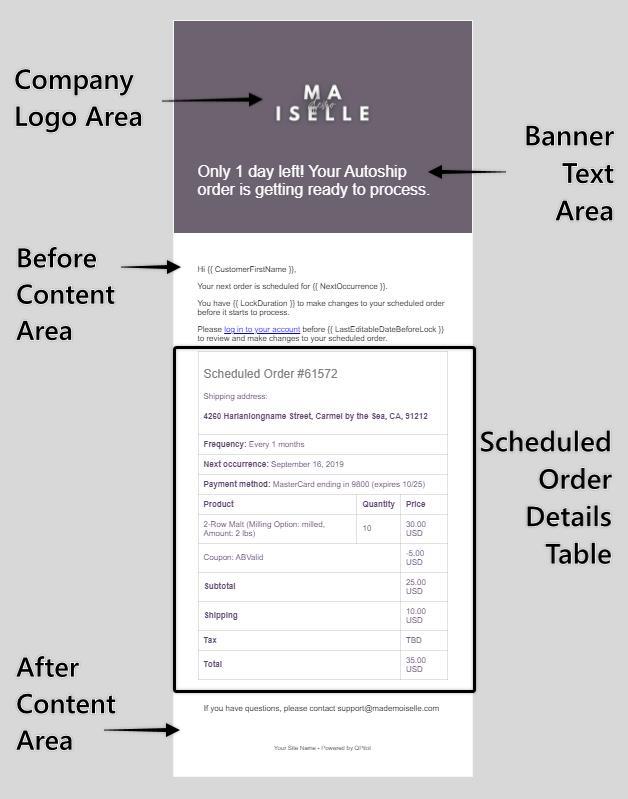
Examples
Upcoming Scheduled Order Notification
![[MA-DEMO-ISELLE] 3 days before your scheduled order will process.jpeg 448](https://files.readme.io/5d42569-MA-DEMO-ISELLE_3_days_before_your_scheduled_order_will_process.jpeg)
Upcoming Order Email Example
See more examples here: Notifications Types and Previews
Can I Customize the Words Used in Scheduled Order Details Table?
Merchants using custom language in place of "Scheduled Orders" may want to make sure their customer email notifications use consistent language (whether non-english or use "Subscription" in place of "Scheduled Order"). Admins can customize (aka localize) these words from their QPilot Merchant Center (QPilot > Sites > Email Templates >> Email Localization Settings).
What Email Localization Fields Are Customizable
Admins can localize the language of every term in the Scheduled Order details table. These include:
- Scheduled Order
- Shipping Address
- Frequency
- Next Occurrence
- Payment Method
- Product
- Quantity
- Price
- Out of Stock (used for when products are unavailable to process on a Scheduled Order)
- Subtotal
- Shipping
- Tax
- TBD (used when no tax rates exist for Scheduled Order conditions)
- Total
- No Payment Method
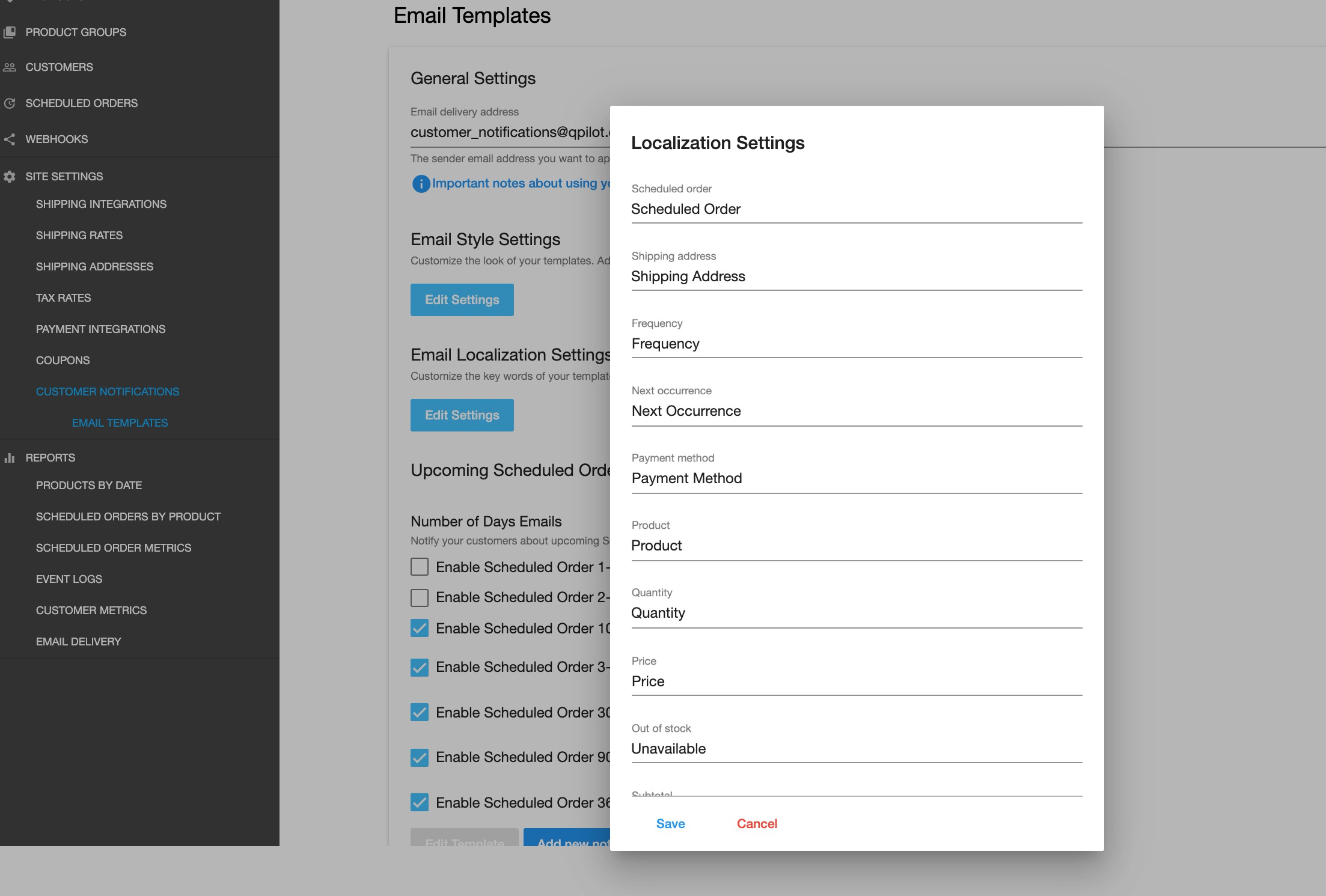
See an example below of an Admin who customized their Email Localization settings by changing the fields for "Scheduled Order" to "Subscription" and the "Shipping Address" to "Delivery Address"
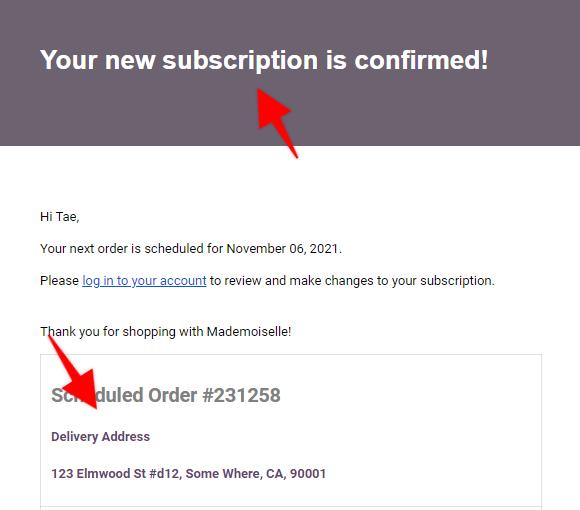
Localization Example
Dynamic Fields For Template Sections
Dynamic fields that are populated dynamically by QPilot in Email Templates for Customer Notifications. QPilot will automatically populate these with the correct customer and Scheduled Order details when email notifications are sent.
Where Can Dynamic Fields be Used in Email Notifications
Dynamic fields may only be used in the text areas in QPilot Email Notifications to customers. They will not work in the Email Localization fields.
{{ SiteName }} The Name of your site as set in your QPilot Merchant Center > Edit Site > General.
{{ CustomerFirstName }} The first name of the customer that is attached to the Scheduled Order.
{{ NextOccurrence }} The date (UTC Time) when this Scheduled Order will be processed next (time in UTC)
{{ LastOccurrence }} The date (UTC Time) of the most recent processing attempt for this Scheduled Order (whether successful or not)
{{ ScheduledOrderFailureReason }} The cause of this Scheduled Order's most recent processing event that resulted in a Failed Status
{{ PaymentMethodDescription }} The description of the payment method currently selected to process with this Scheduled Order (example: “Visa ending in 4242”)
{{ NumberOfDays }} The number of days (integer) before this Scheduled Order's Next Occurrence Date (or when this Scheduled Order will be processed next).
{{ LockDuration }} The number of days before this Scheduled Order's Next Occurrence Date that this Scheduled Order will no longer be able to be changed by the Customer.
{{ LastEditDate }} The last date (UTC Time) that a Scheduled Order can be changed by the Customer before the Scheduled Order starts processing (and unable to be changed by the Customer).
{{RetryScheduleOrderLink}} The url to provide customers to paste into their browser which will instantly retry a failed Scheduled Order
{{ScheduledOrder.DunningMessage}} The dunning message, which changes dynamically based on whether a Scheduled Order is in dunning or not and what stage of dunning the Scheduled Order is in. (Learn more about Dunning here!)
Examples
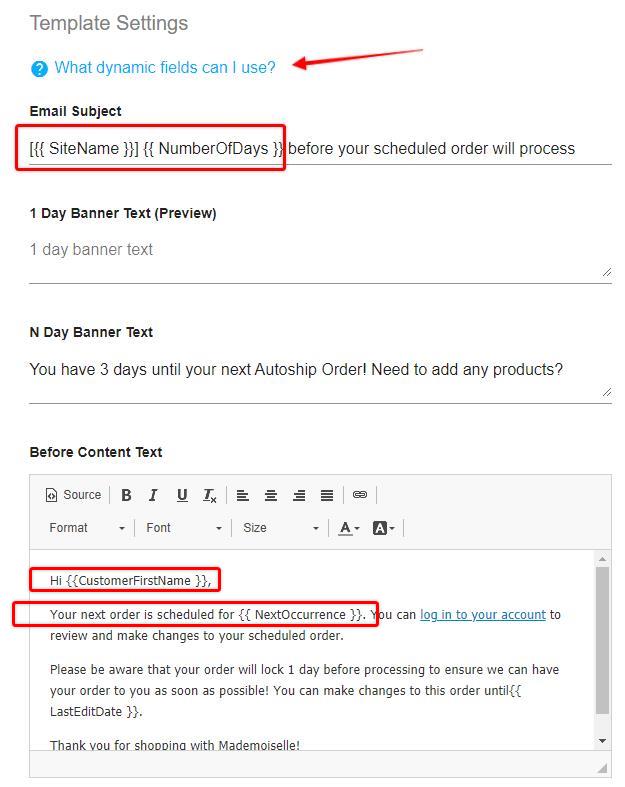
Dynamic Fields Use Example
*In the resulting email below, the dynamic fields for the "NumberOfDays", "CustomerFirstName", and "NextOccurrence" are populated by QPilot.
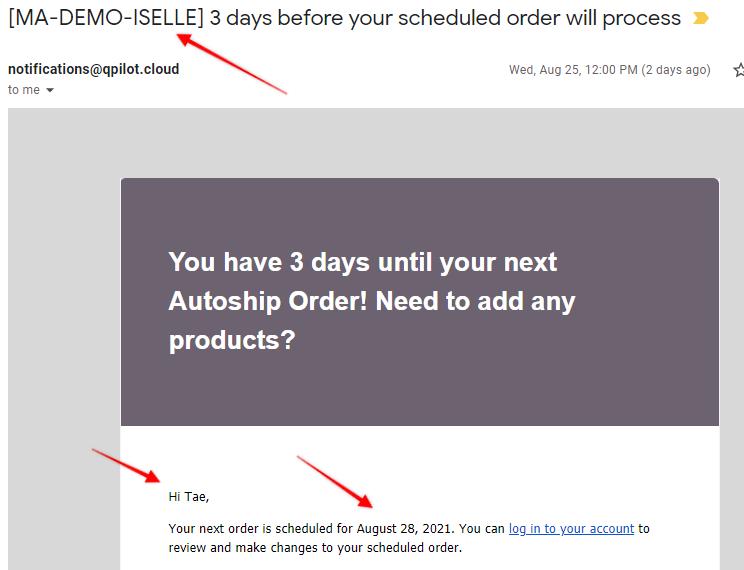
Dynamic Fields Email Example
Updated 5 months ago
