Shipping Addresses for Scheduled Orders
QPilot Shipping Address Used By Default
The default shipping address for a Customer's Scheduled Order will be the shipping address that was entered when the Scheduled Order was created. This can be the customer's saved shipping address attached to their QPilot customer profile (QPilot > Sites > Customers) or one they entered themselves.
Use Multiple Unique Shipping Addresses on Scheduled Orders
QPilot saves a shipping address to each Scheduled Order. This means customers can have unique shipping addresses for each Scheduled Order if so desired. These shipping addresses can be edited at any time to suit the customer's needs (see above).
How Merchants Update Shipping Addresses for Scheduled Orders
Merchants and Administrators can manage every aspect of a Scheduled Order at any time on behalf of their Customers by visiting QPilot > Sites > Scheduled Orders -- then editing the Scheduled Order they would like to update.
Merchants can choose to enter a shipping address for the Scheduled Order or select a saved shipping address for the Scheduled Order.
Saved Shipping Addresses
Saving a shipping address enables quick selection of a specific shipping address that has been saved by the Merchant to their connected QPilot Site.
In many cases, saved shipping addresses will match with specific shipping rates (shipping rates that are exclusively available to that address location). For example, the shipping address of a physical store location for local pickup.
A saved Shipping Address is available to be selected by the merchant when Editing Scheduled Orders.
How To Create A Saved Shipping Address
- Go to your QPilot Merchant Dashboard (QPilot > Sites > Shipping Addresses)
- Select "+" to Create a Shipping Address
- Enter the "Name" the Selectable Address to display when editing Scheduled Orders
- Fill the rest of address fields for the location you want to save and select "Create"
- If a Saved Shipping Address needs to be updated, select the "Edit" icon to the right of the Shipping 6. Address and update the Shipping Address with the needed fields
Pro Tip: Use the most specific address possible to help ensure your saved Shipping Address is unique for your QPilot shipping rates!
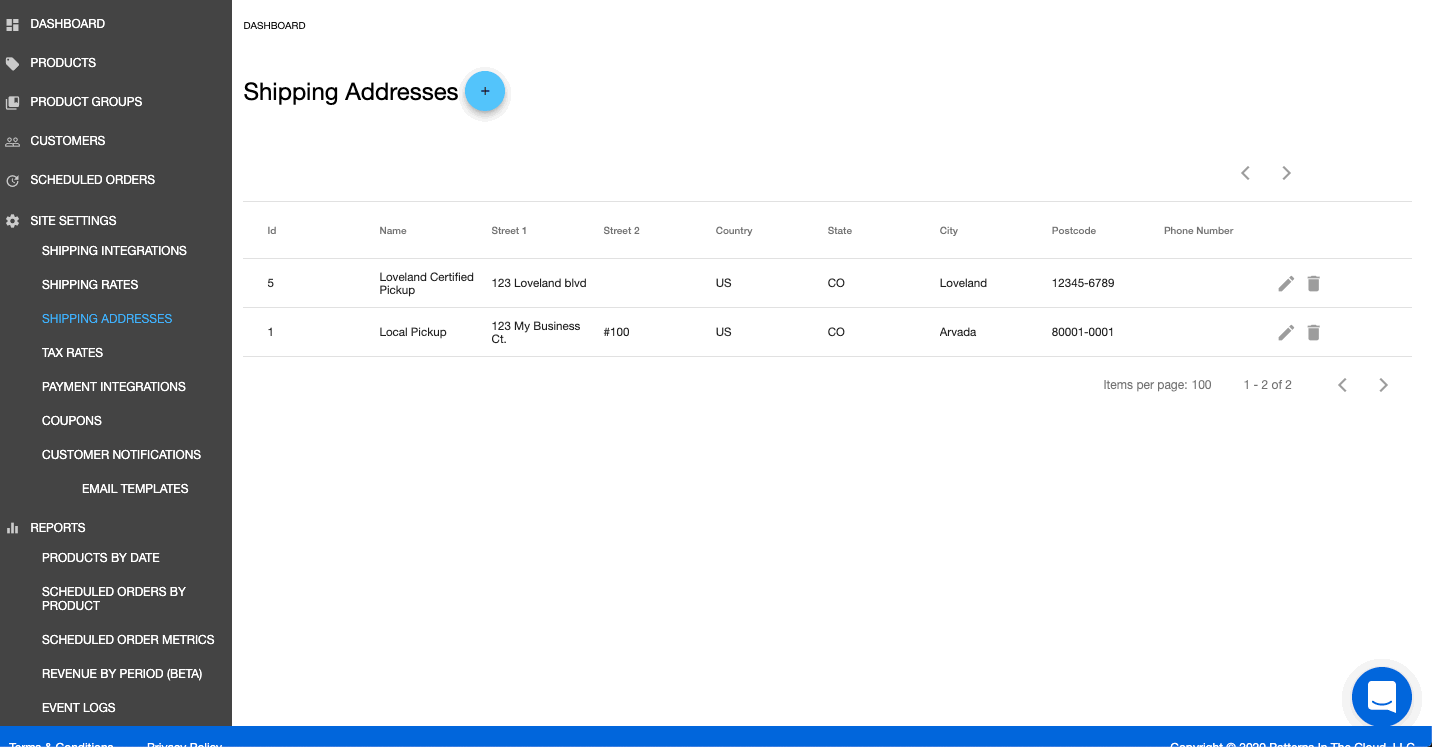
Create a Saved Shipping Address
Updated over 4 years ago
