How Customers Retry Processing Failed Scheduled Orders
Merchants have the ability to retry processing their Scheduled Orders immediately after resolving Failed Scheduled Orders. Did you know Merchants can also enable this same ability for their customers?
When would customers want to retry their Scheduled Orders?
Sites with Processing Offsets or Lock Windows set (see our doc here) will not allow customers to retry processing by simply resuming a Scheduled Order. In these cases, the Next Occurrence Date of the Scheduled Order is set to a number of days equal to the Lock Window + Processing Offset (Site or Scheduled Order Offset) when a Scheduled Order is Activated / Resumed.
By enabling the option for customers to retry Scheduled Orders, customers can easily and safely retry processing their Scheduled Order themselves after resolving the cause of their Scheduled Order failing processing.
In this article, you will learn how to enable your customers to retry processing failed Scheduled Orders and customize your customer Email Notifications to display this retry option only on specific types of failures you want to allow customers to be able to retry processing.
Recipe to enable customer retry of Scheduled Orders
In 3 simple steps you can enable your customers to retry their Failed Scheduled Orders!
Step 1: Go to QPilot > Sites > Edit Site >> Options & enable "Allow customers to retry failed Scheduled Orders"
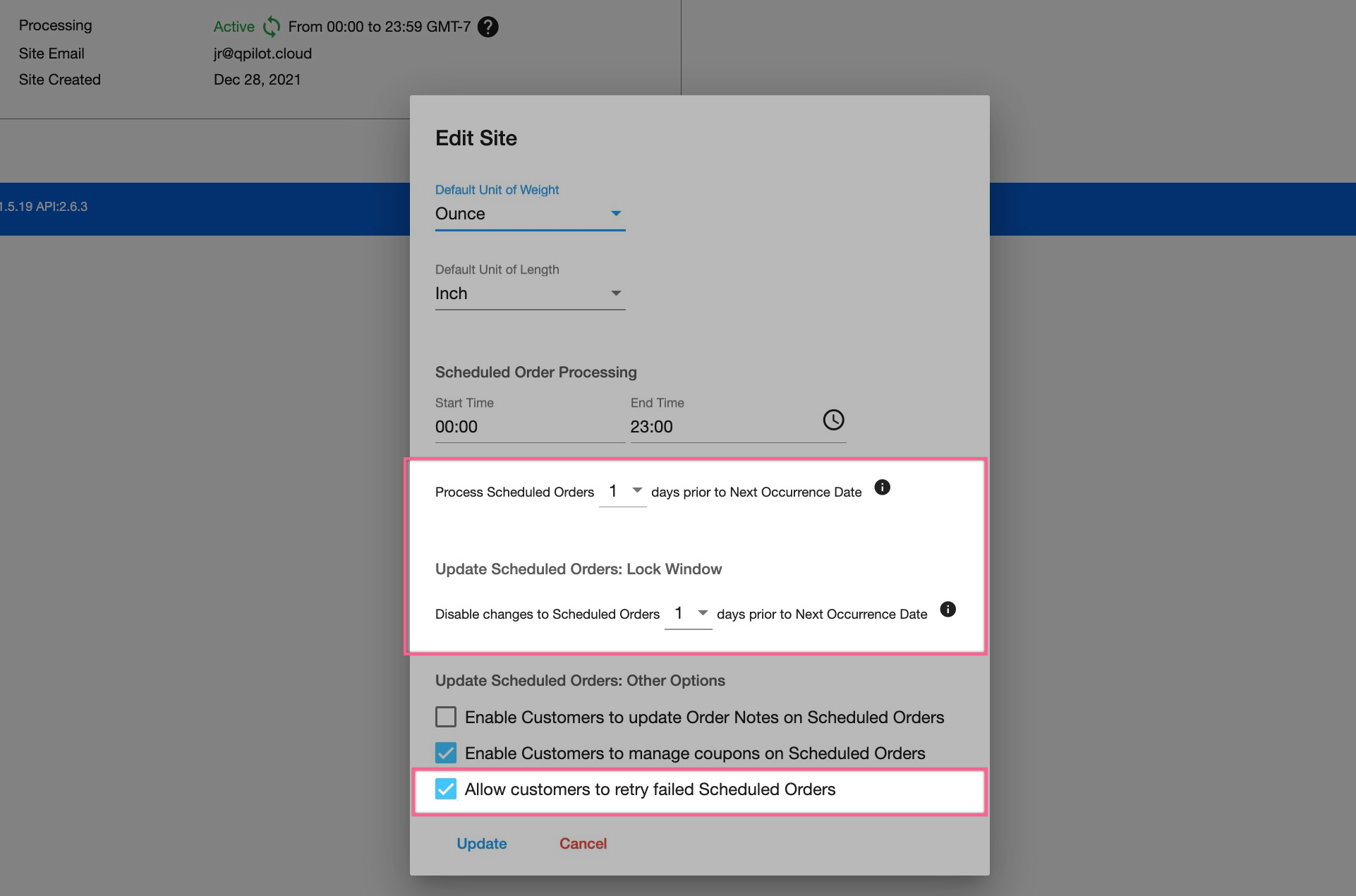
In the image above you see the merchant enabling customer retries because they have a Lock Window and Offset Processing set
Step 2: Edit enabled Customer Failure Notifications to verify the Retry link displays to customers
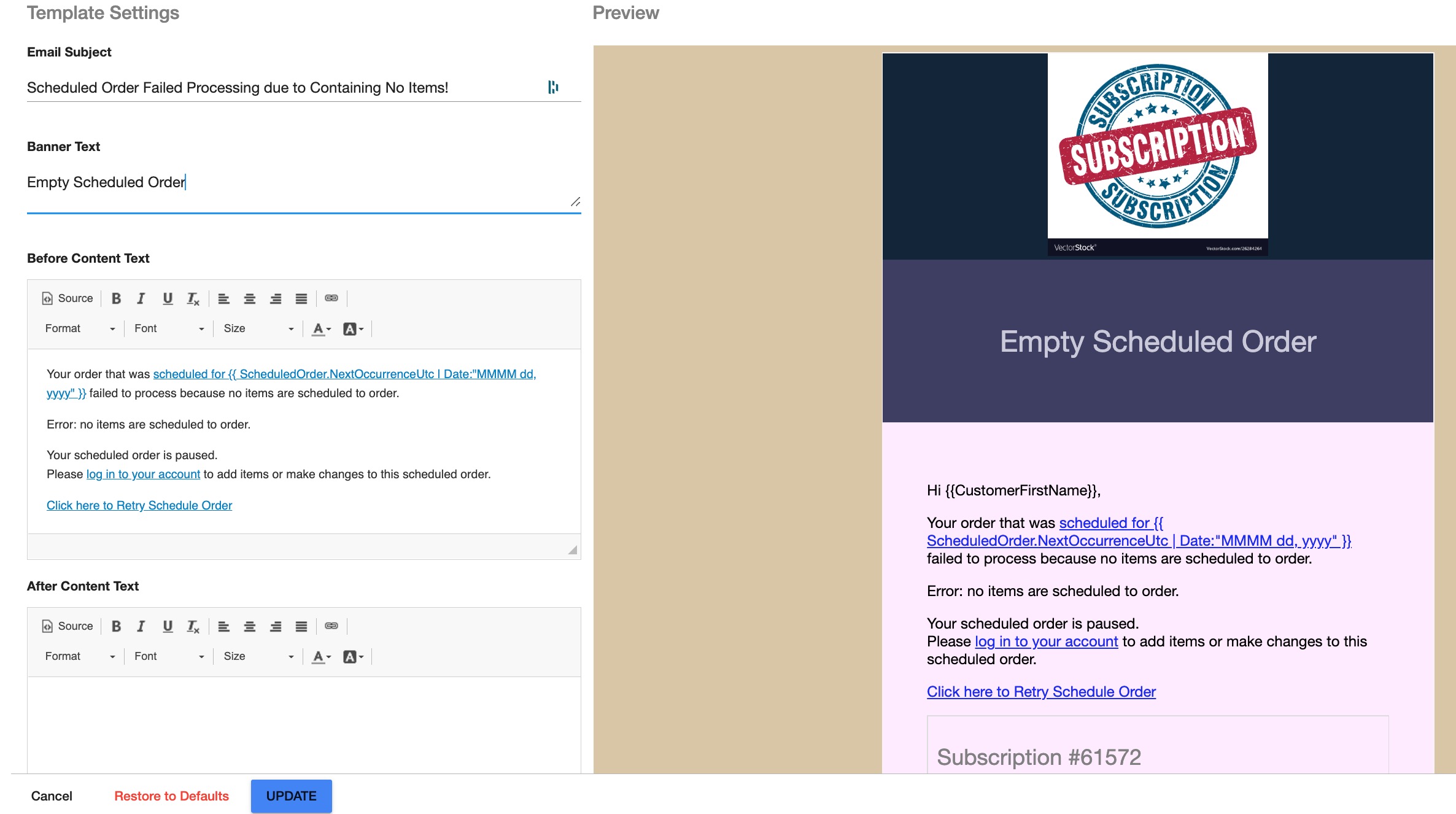
Failure Email Notification template (QPilot > Sites > Customer Email Notifications) displays the Retry Scheduled Order link after enabling Customer Retries in the QPilot Site Settings
Step 3: Test a failed Scheduled Order to verify the one-time use Retry link
- Retries processing the Failed Scheduled Order
- Redirects you to your test customer's Scheduled Orders portal
Now that you know how to allow customers to retry their Scheduled Orders, share with them the fastest way to do so. This way, even Failed Scheduled Orders can easily be fixed and shipped same-day!
Updated over 1 year ago
