Retry Processing Failed Scheduled Orders
You can quickly retry the processing of Scheduled Orders with the status of Failed or Paused.
Looking to provide your customers a way to retry processing their failed Scheduled Orders instantly? See our doc: How Customers Retry Processing Failed Scheduled Orders.
Locating a "Failed" or "Paused" Scheduled Order
In your QPilot Site, navigate to the "Scheduled Orders" view.
In the Scheduled Orders view, make sure that you have enabled the filter to display Failed and/or Paused status Scheduled Orders.
Actions for "Failed" or "Paused" Scheduled Orders
For Failed or Paused Scheduled Orders, you will see additional actions:
Activate ("play" ▶ button)
What this action does
This action will set the Scheduled Order status back to "Active" and is displayed for all Failed Scheduled Orders
When to use
- The Scheduled Order's Next Occurrence Date has been updated to a date in the future
- The Scheduled Order should not process immediately
- After resolving any issue where the customer would simply like the Scheduled Order to process automatically at a future next occurrence date.
Activating Past Due Scheduled Orders
If a merchant or customer "Activates" a Scheduled Order with a Next Occurrence Date on the current date or in the past, the Scheduled Order is considered past due and will be automatically queued for processing.
Restart Processing ("recycle" 🔁 button)
What this action does
This action will immediately restart processing the Scheduled Order by starting a new Processing Cycle and attempting to create a new order.
When to use
- You wish to abandon the previous failed Processing Cycle and start a new one. Use the Restart Processing action to start a new Processing Cycle immediately and create a new order.
- After resolving issues where a Scheduled Order failed in Pre-Processing or where the total of the Scheduled Order can change after resolving an issue: (99) Unknown Errors, (1000 - 1005) Pre-Processing Errors.
Retry Update Order
What this action does
This action will only attempt to complete the final step of processing the Scheduled Order by updating the Created Order.
When to use
- Error 3001: ClientOrderUpdateFailure is the only case when this action should be used because this error indicates an issue during the update stage of processing and the Retry Update Order action will only retry this step of processing (a new processing cycle will not be created).
- After resolving issues with: (3001) Order Update Failure
Did Processing the Failed Scheduled Order Work?
If the Scheduled Order processed successfully after selecting your action, the Scheduled Order will have a status of "Active" as well as display a new "Next Occurrence Date".
If the Scheduled Order processing failed, the Scheduled Order will continue to display a status of "Failed".
Select "View Event Logs" from the Scheduled Order's options menu to review the Scheduled Order's recent events or view why the Scheduled Order failed.
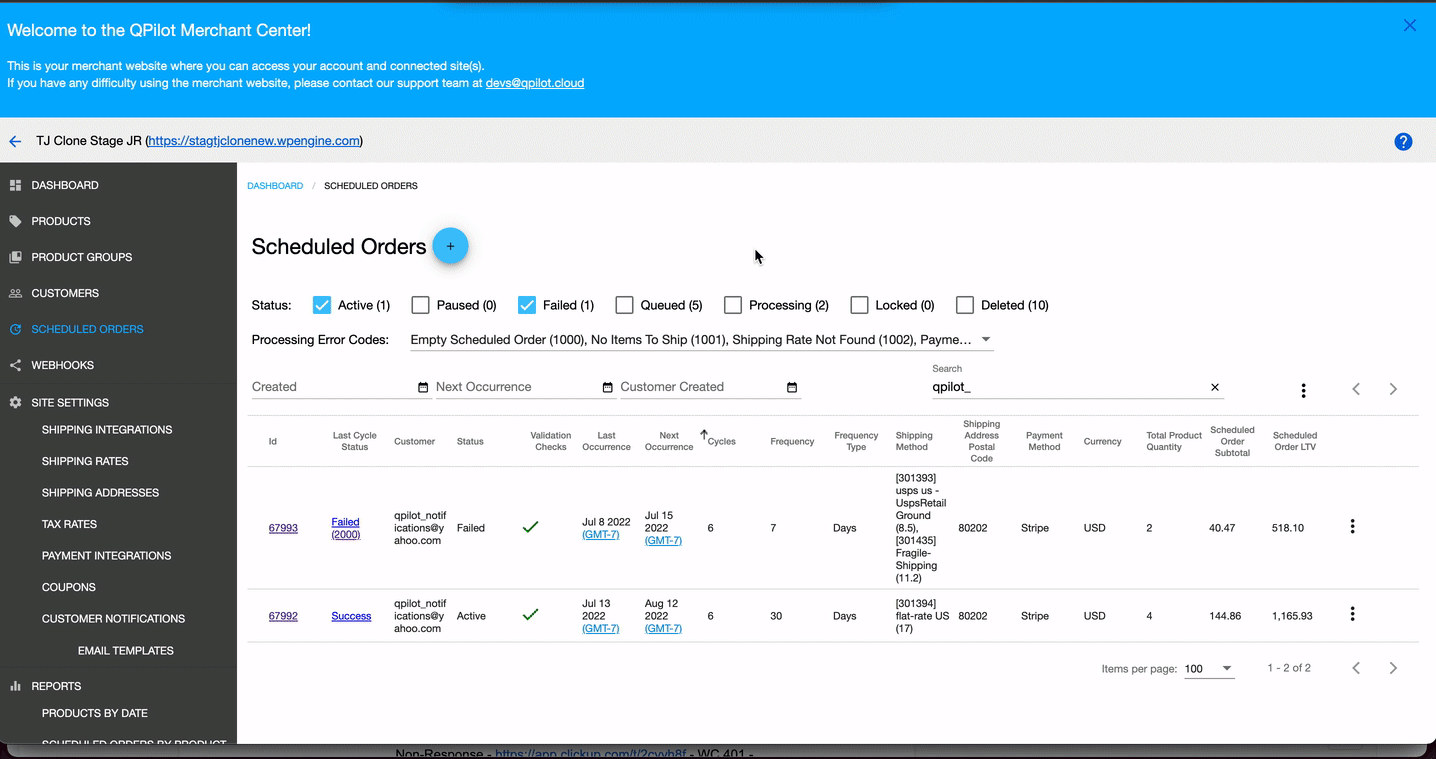
Updated about 3 years ago
