Subscriber How-to Guides
As your best customers, it's important that your Subscribers understand the benefits of and how to manage their subscriptions! Ensuring they get the most value out of their subscription, ensures that merchants get the most value from their subscribers as well.
This is why we've compiled this Subscriber How-to Guide for the v2 Subscriber Portal which can be used in addition to our suggestions from the "Subscriber Success Guide" to ensure your Subscribers have a great experience with their Scheduled Order.
How-to Examples
Subscriber How-To Guides are user-friendly snippets on how customers can manage their subscriptions.
Protip!
We recommend including these snippets (feel free to make them your own) on your "Subscription FAQ" page page and in your Customer Notifications!
- How to Skip, Process, or Resume
- How to change your Next Occurrence Date and/or Frequency
- How to Update Your Payment Method
- How to Add or Update Products
- How to Update Your Shipping Address
How to Skip, Process, or Resume
You can update the status of your subscription anytime!
- To process your subscription select "Process Now". This will immediately send your subscription through! If it's successful, you'll get an order confirmation shortly and your next occurrence date will automatically be udpated.
- If you are trying to retry a failed subscription select "Retry Processing". This will immediately retry your subscription! If it's successful, you'll get an order confirmation shortly and your next occurrence date will automatically be updated.
- Ready to resume a paused subscription? Check your next occurrence date (when your subscription will process next) and then select "Resume".
Example of selecting "Process Now" as a customer:
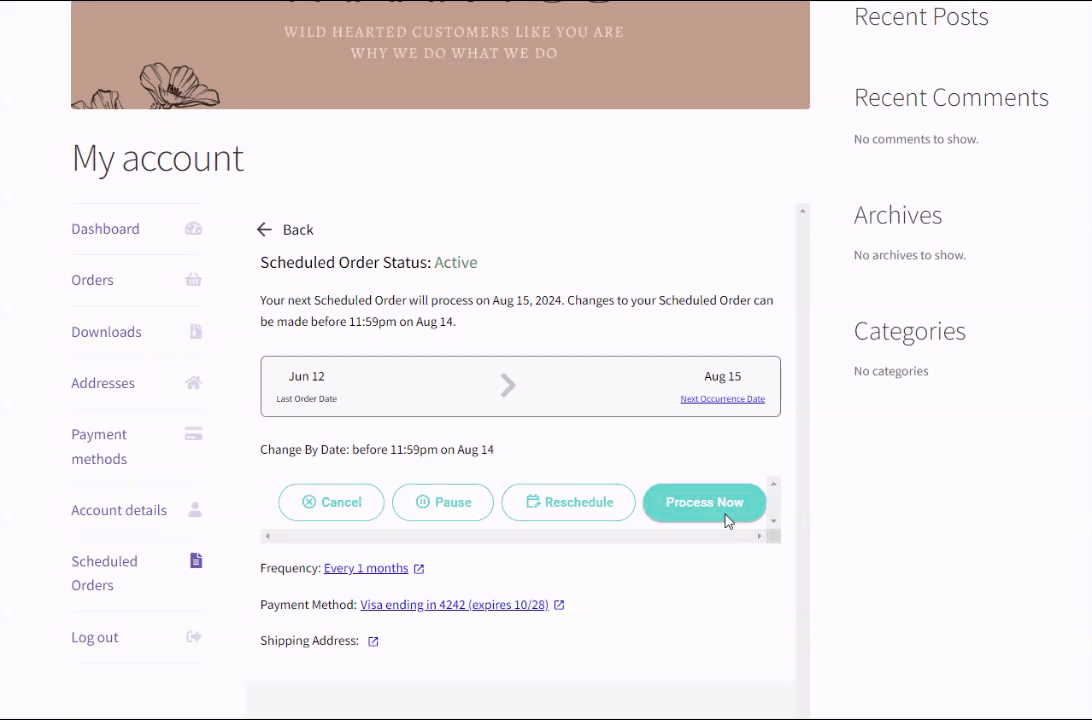
How to change your Next Occurrence Date and/or Frequency
Need your order sooner or later? Need to change how often you get your Subscription? All it takes is a couple of buttons!
- To change your Next Occurrence Date (when your subscription will process next) select "Reschedule" or the text "Next Occurrence Date". You will be prompted to select a new date on a calendar.
- To change your Frequency, select your current frequency selection (for example: "Every 2 months"). You'll see a popup prompting you to select a new frequency selection! Once updated, make sure to select "Confirm" to save your changes.
Example of Changing a Next Occurrence Date as a customer:
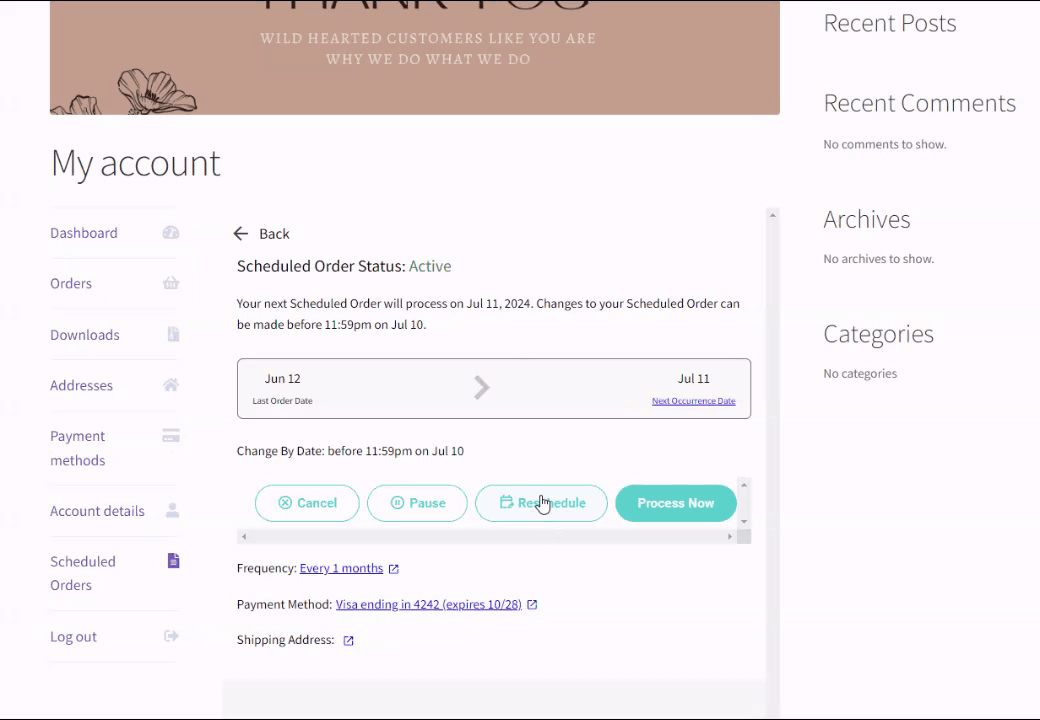
How to Update Your Payment Method
You can update your payment method by selecting "Update Payment" under "My Payment Method" when viewing a Scheduled Order. From there, you can select a different payment method or add a new one!
Once updated, your payment method will apply to your upcoming and subsequent orders.
Example of updating a payment method as a customer:
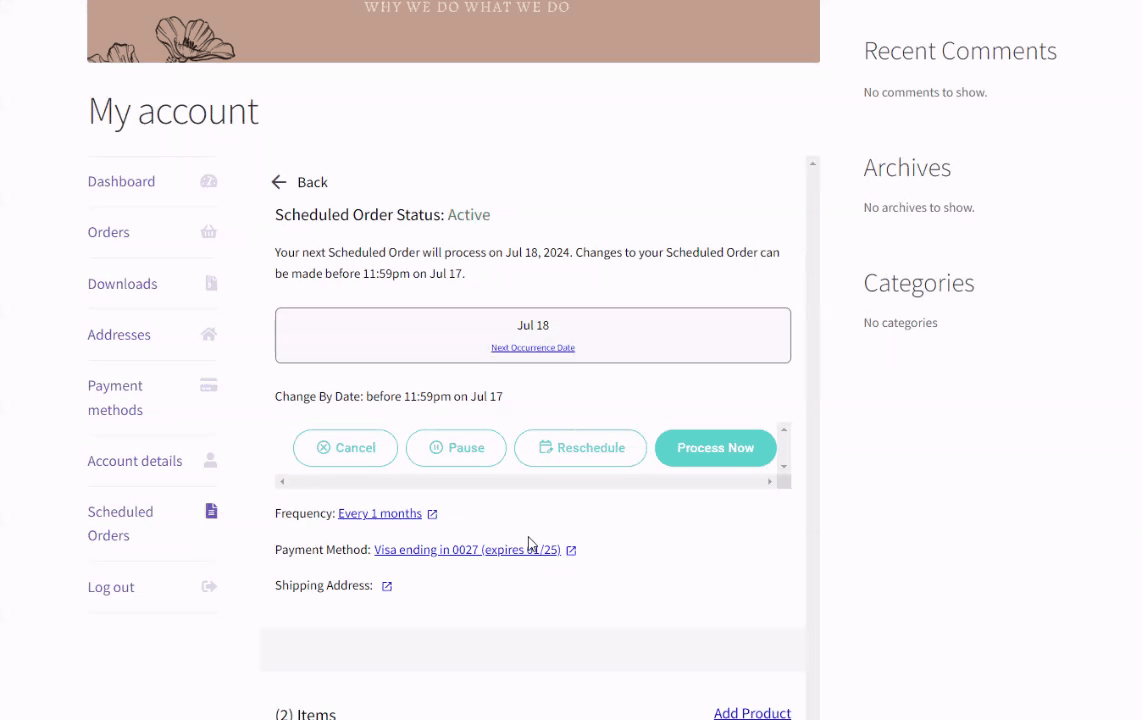
How to Add or Update Products
You can quickly update, add, and remove subscription or one-time products on your Scheduled Order by reviewing the "Item" section of your Scheduled Order.
- You can update a product quantity by clicking the "Quantity: X" link.
- To add a new one-time or subscription product, select "Add Product"! You can search for a particular product or search our catalog for something new.
- You can add a one-time product by viewing a product and selecting "Add one time". When a product is added as a one-time product, it'll only be included on your next order. Once processed, it'll be removed automatically.
- To remove a product select the "Remove" button.
Example of adding a new product as a customer:
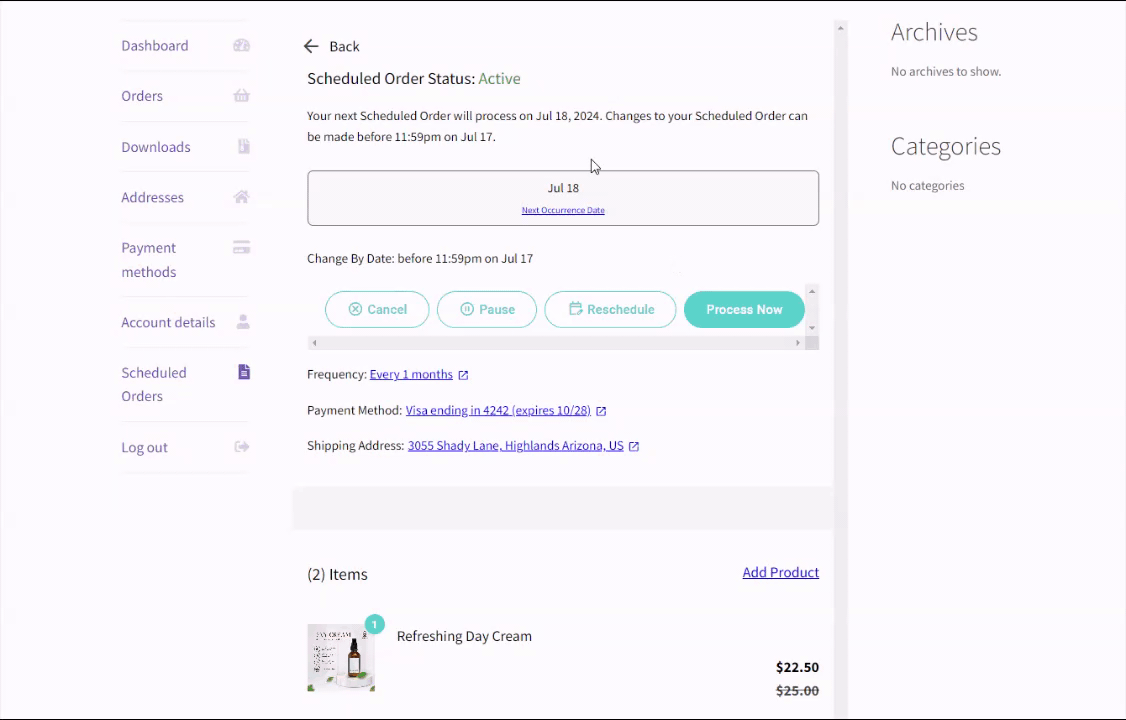
How to Update Your Shipping Address
You can edit or update your shipping address anytime by selecting "Change Shipping" under "Shipping and Delivery" when viewing your Scheduled Order. Make sure to select "Save" when you're done!
This change will apply to your upcoming and subsequent orders.
Example of updating a shipping address as a customer:
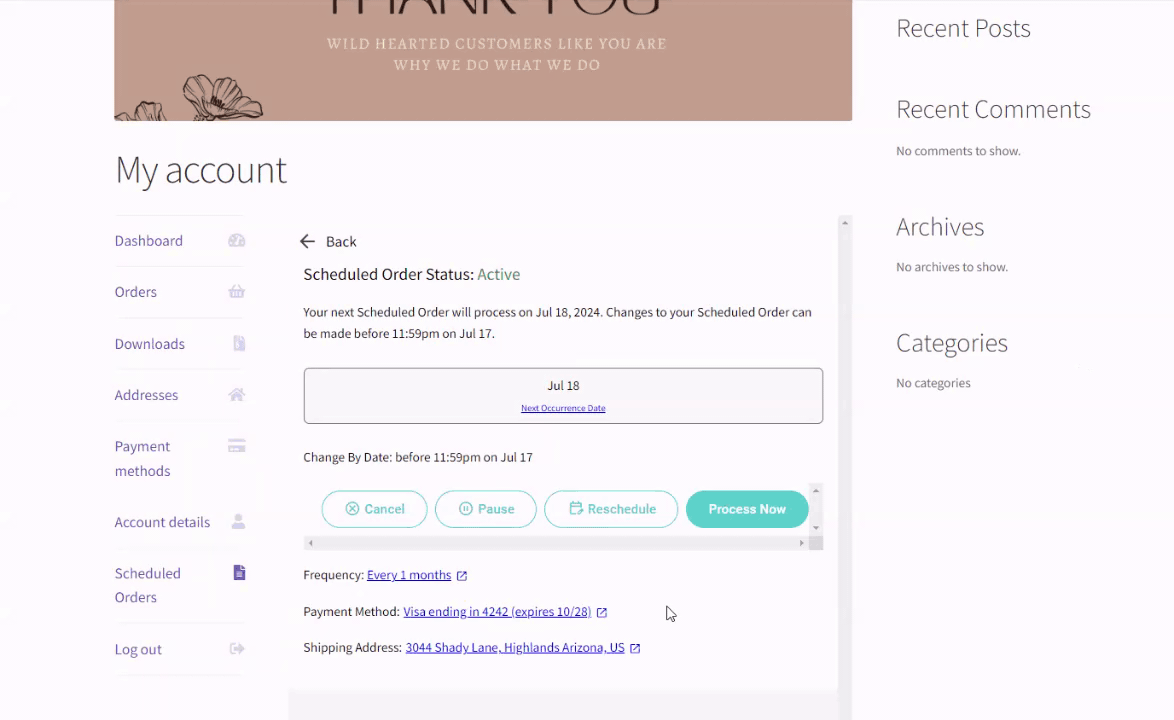
Updated over 1 year ago
