How Processing Works
A Scheduled Order is queued to process automatically on its Next Occurrence date, and can also be queued to process manually by selecting actions such as “process now” or “retry processing”.
By default, when a Scheduled Order is created, the Next Occurrence time is set to the QPilot site's Processing Start Time (adjusted to GMT) at the time of creation. This means a site in New York with a Processing Start Time of 3:00 AM will set the Next Occurrence time to 3:00 AM local / 8:00 GMT.
The Scheduled Order will continue to process at the site's Processing Start Time unless the Processing Start Time or Next Occurrence time is updated by an admin.
Queued to Process: 2 Steps for Processing a Scheduled Order
- Pre-Processing: Validating the Scheduled Order can be processed
- Processing: Creating the order
Pre-Processing
Scheduled Order Status: “Queued”
When a Scheduled Order is queued to process, QPilot will validate that it has all of the information required for the order to process.
Successful Pre-Processing means that all required Customer, Item, Shipping, and Payment Data is present on the Scheduled Order and QPilot has checked for each.
When a Scheduled Order passes Pre-Processing, its status will change from “Queued” to “Processing”
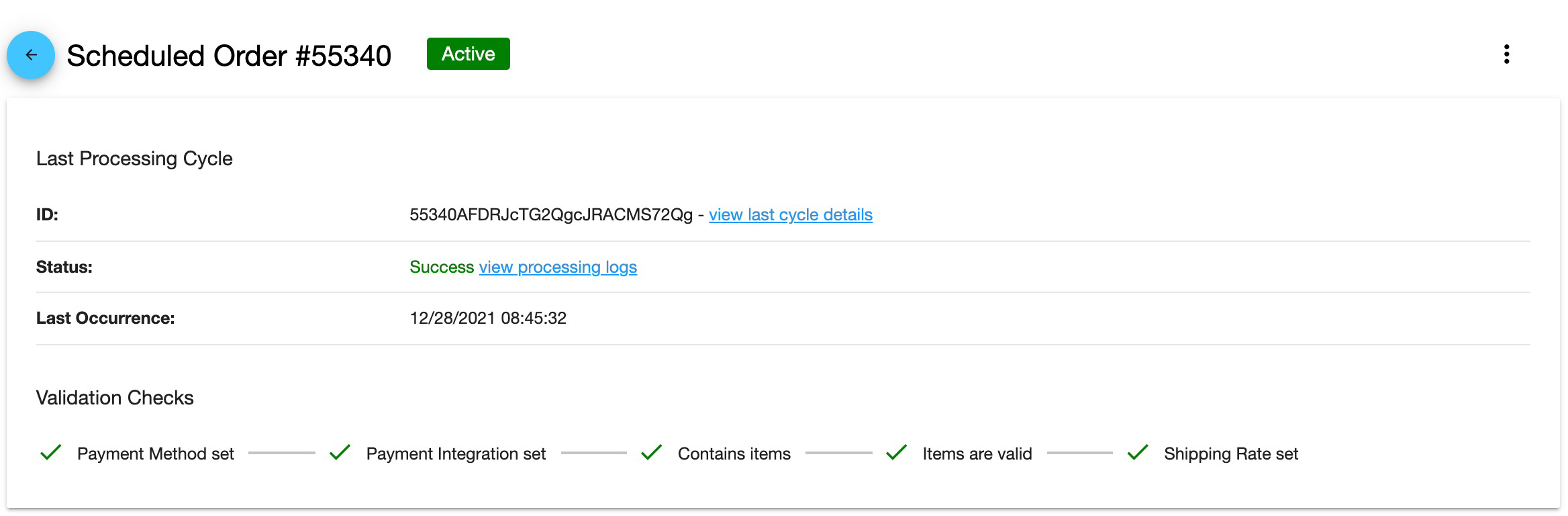
Scheduled Order is checked in pre-processing and passes all validations.
Failed Pre-Processing means that the Scheduled Order is incomplete and an attempt to create the order will not be made.
When a Scheduled Order fails pre-processing, its status will change from “Queued” to “Failed” and display a Failure Reason.
QPilot will notify the merchant with the Failure Reason, and notify the customer (if Customer Notifications for Failed Scheduled Orders are enabled) with Next Steps that should be taken to successfully process the order.
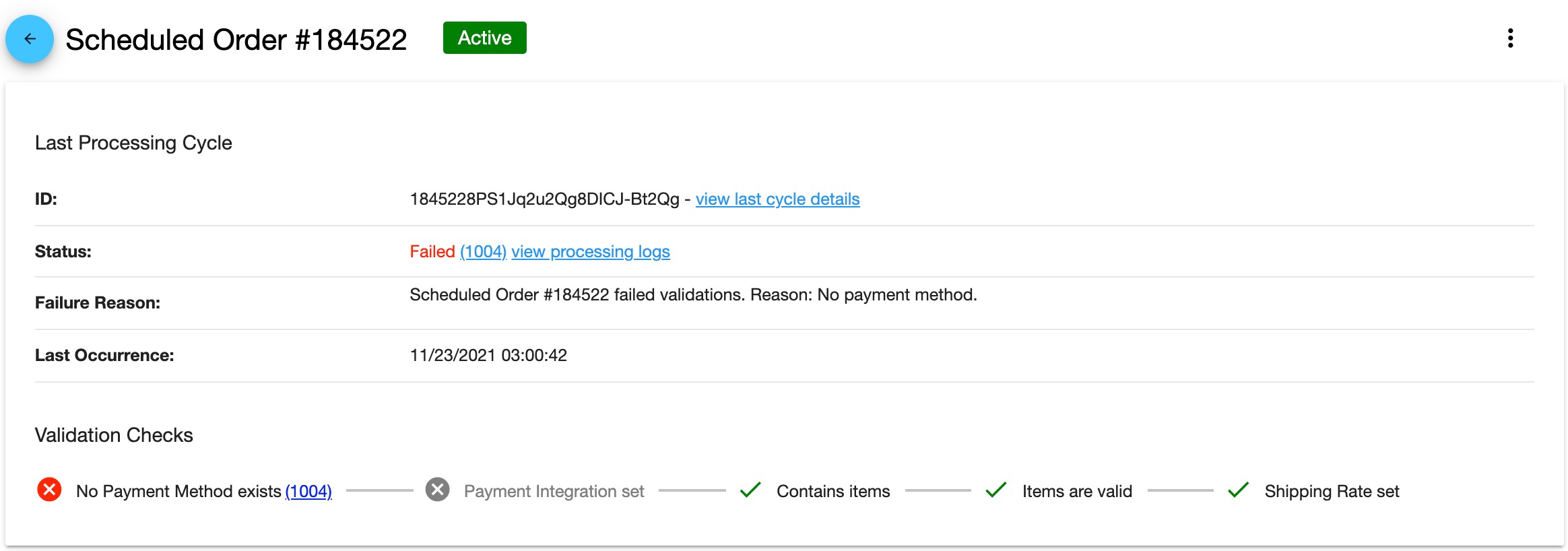
Scheduled Order is checked in pre-processing but does not have a payment method to process and fails validation.
Processing
Scheduled Order Status: “Processing”
After the Scheduled Order passes pre-processing, QPilot will attempt to create the actual order.
The 3 Steps of Processing
- Processing cycle creation
- Order creation
- Order update & completion
Processing involves 3 steps:
- Processing cycle creation
- All events that occur during processing are recorded within the Processing Cycle.
- The result is a "processing cycle".
- Order creation
- The process of creating the order within your connected client shopping cart, or another connected system.
- The result is a "created order".
- Order update & completion
- Finalizing the order creation with any remaining updates including the result of the payment request, and completing the processing cycle.
- The result is a "completed order".
Successful Processing means that QPilot was able to make all requests to create and update the order successfully.
When a Scheduled Order processes successfully:
- Its status will change from “Processing” to “Active” status
- It will record all of the results from processing to its Processing Cycle
- The details of a recent Processing Cycle can be reviewed by selecting view last cycle details
- It will record the attempts for each step in processing in its Processing Logs
- The results of a recent processing attempt can be reviewed by selecting view processing logs
- If the Scheduled Order has a frequency, then a new Next Occurrence date will display so that it can be queued to process again.
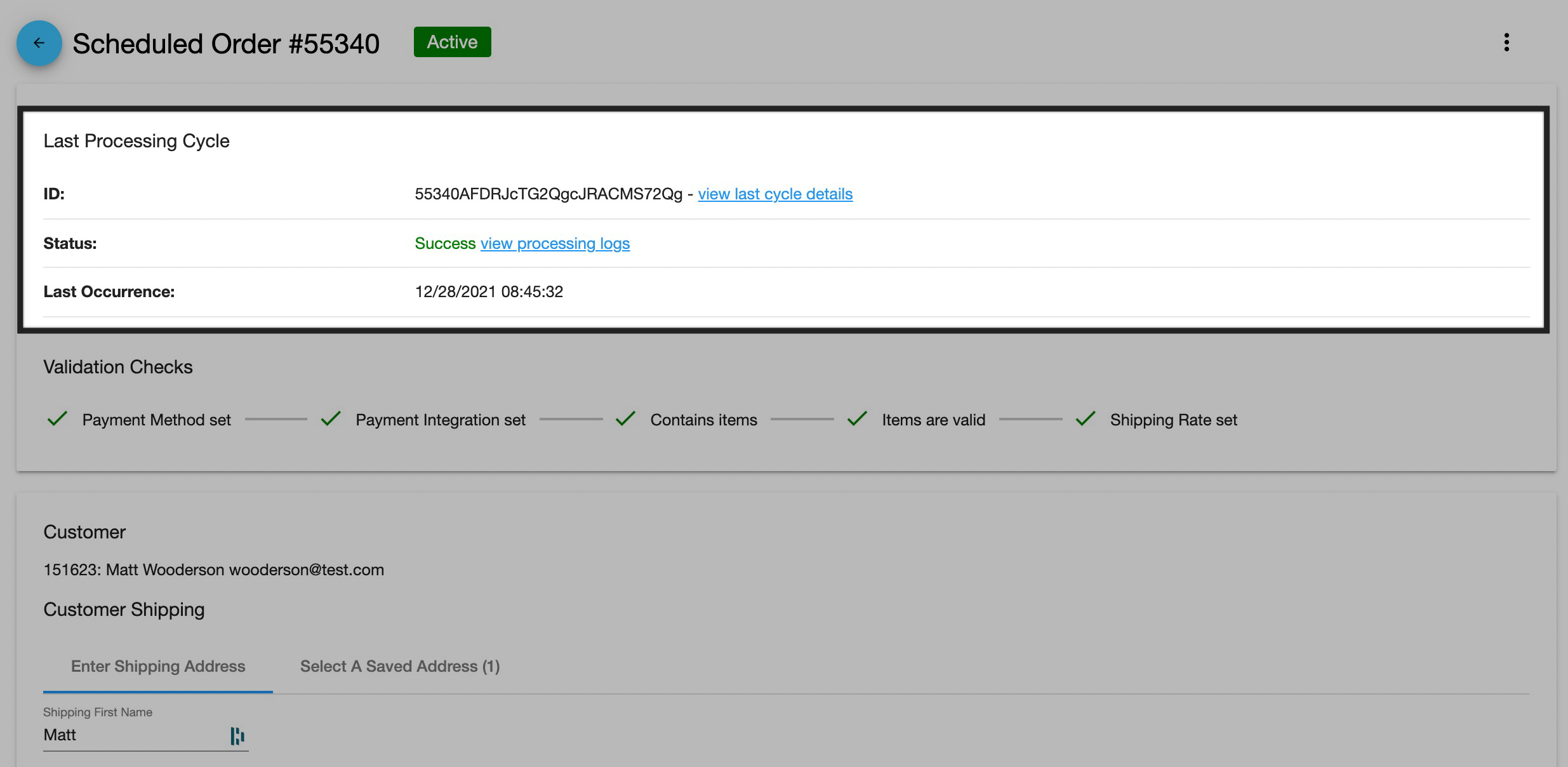
A successfully processed Scheduled Order shows the details of its Last Processing Cycle
Failed Processing means that the Scheduled Order was not able to successfully complete one of the processing steps during its processing cycle.
When a Scheduled Order fails processing:
- Its status will change from “Processing” to “Failed” and display a Failure Reason.
- It will record all of the results from processing to its Processing Cycle
- The details of a recent Processing Cycle can be reviewed by selecting view last cycle details
- It will record the attempts for each step in processing in its Processing Logs
- The results of a recent processing attempt can be reviewed by selecting view processing logs
- QPilot will notify the merchant with the Failure Reason along with suggested next steps for responding to the Failure Reason
- QPilot will notify the customer if Customer Notifications for Scheduled Order Error Notifications are enabled with the next steps that the customer can take to respond and, in most cases, retry processing their Scheduled Order.
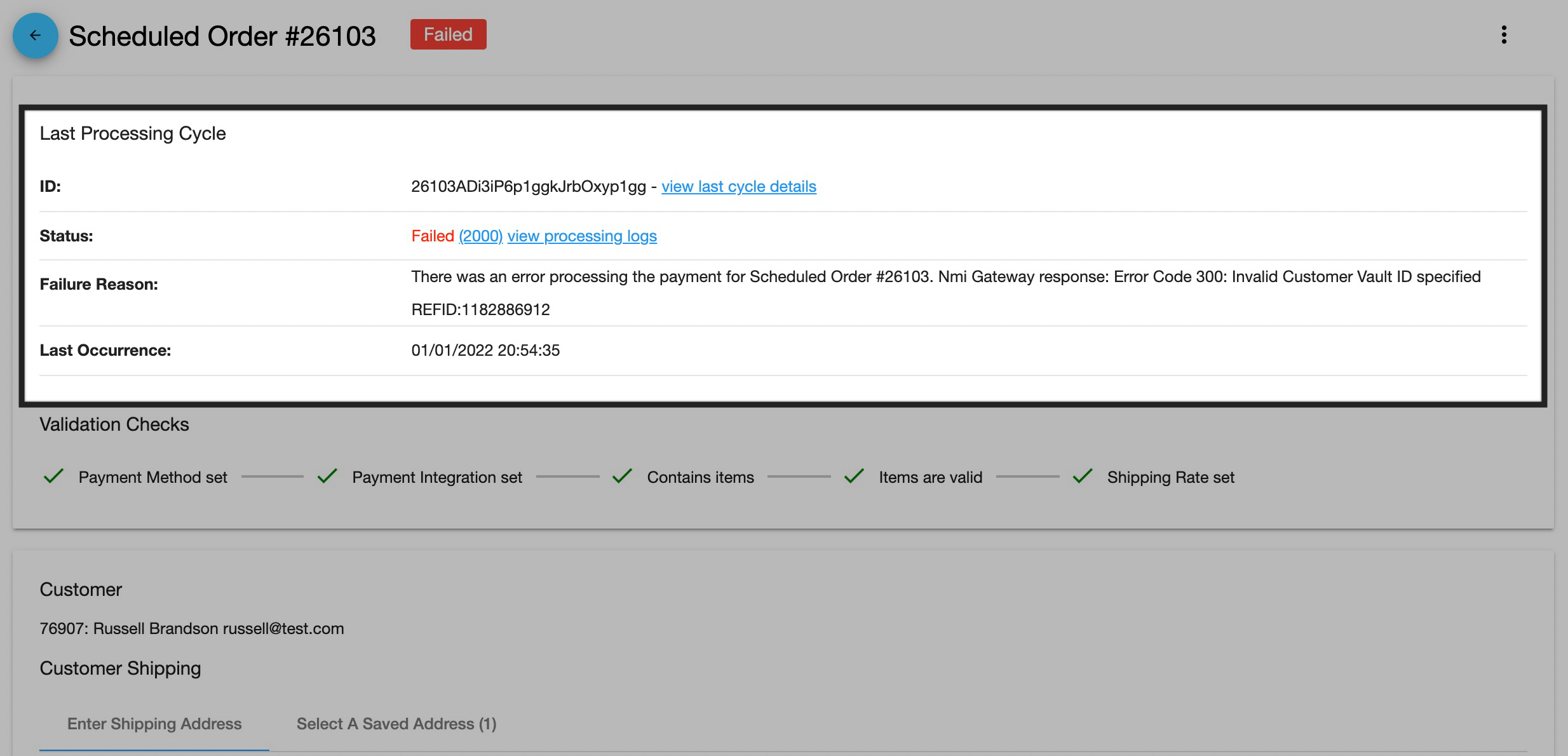
This Scheduled Order failed processing due to an issue with payment (Error 2000) and records details about the error in the Failure Reason of the Last Processing Cycle.
Updated almost 3 years ago
